In addition to the fingerprint scanner, the Samsung Galaxy S6 has all of the basic lock screen options that other Android phones have: swipe, pattern, PIN, and password. There also just happens to be a secret sixth option called "Direction lock" that protects the device with a series of customizable directional swipes—only it's hidden in an unsuspecting settings menu.
Step 1: Unlock Direction Lock
You would assume that this feature would be in the same place as your other lock screen security options, but it's actually not. In order to enable directional swipes, you need to navigate to Settings -> Accessibility -> Direction lock, then toggle it on.
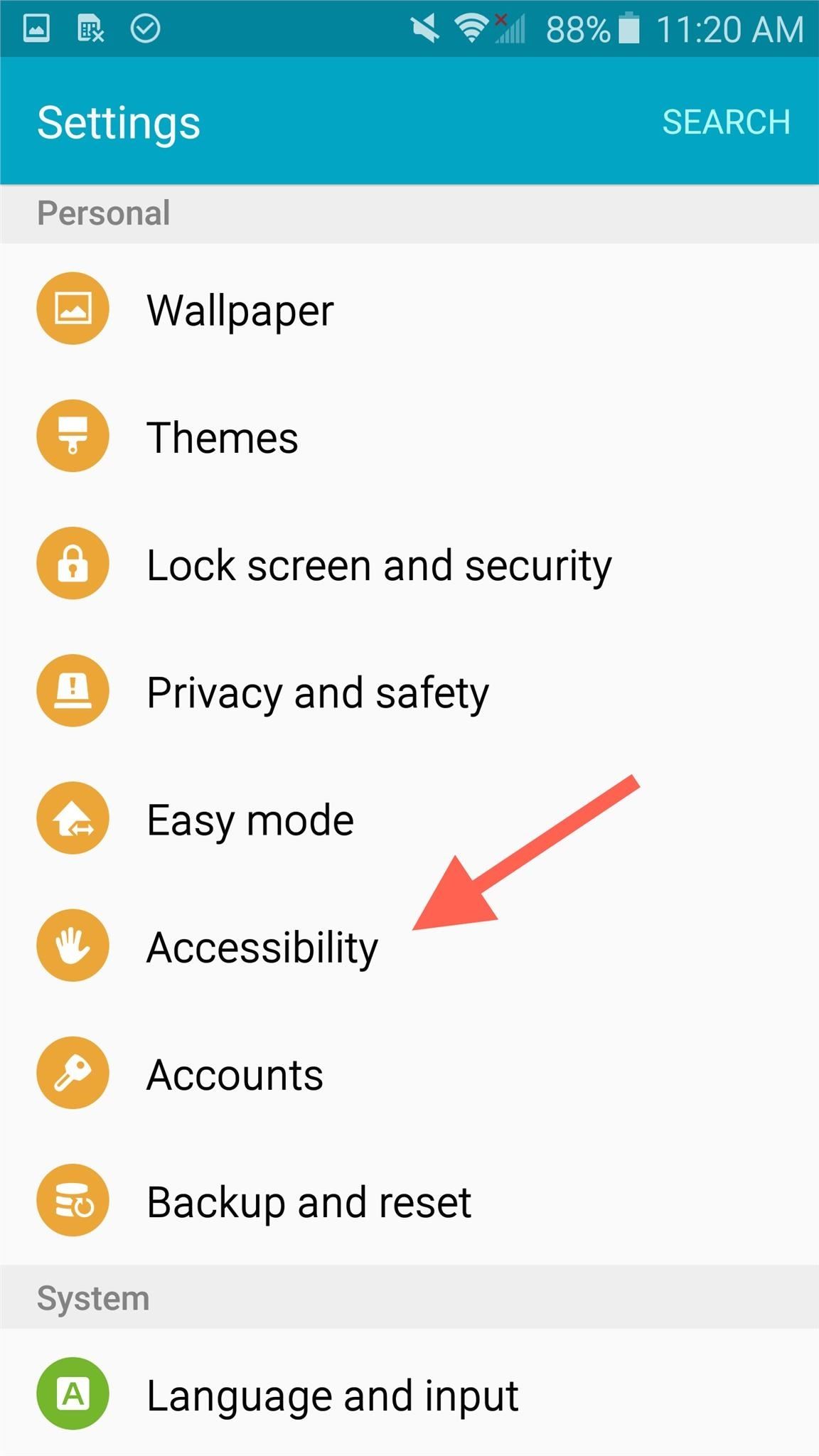
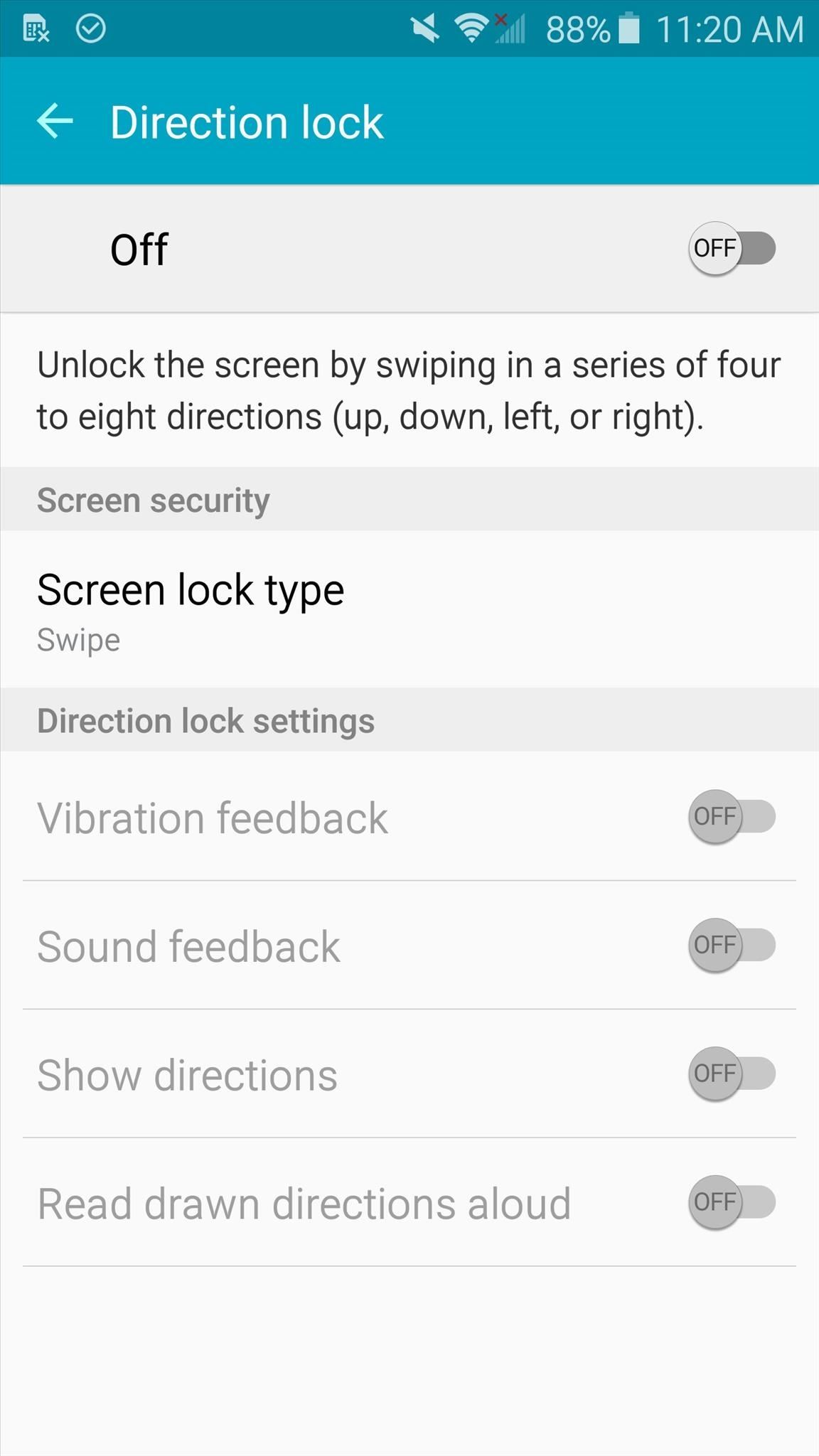
Step 2: Set Up Your Combination
After toggling on Direction lock, you'll immediately be required to set your custom directional combination, which should be 4-8 directions long. Along with the combination, you'll also have to set up a PIN as a backup plan.
Once you create the Direction lock combo, look over some of the settings, which are essentially there for the blind who may need vibration or sound feedback. You can also allow directions to be read aloud or have the direction arrows visible upon performing the corresponding gesture.

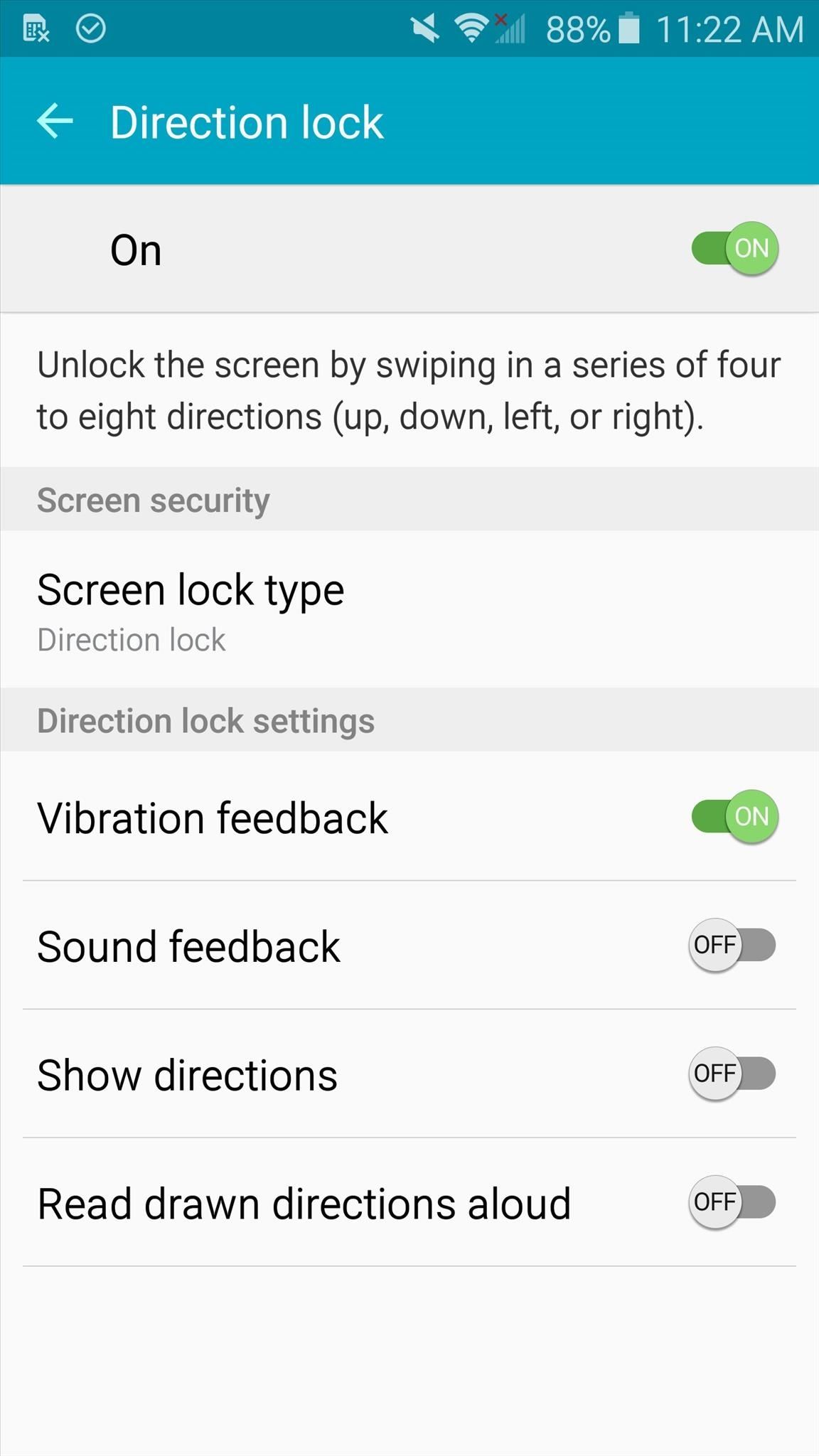
Step 3: Try It Out Yourself
With your device locked, try out your new Direction lock combination. Tip: you may not want to have the directions visible (with the "Show directions" setting) like I do in the example screenshot below.
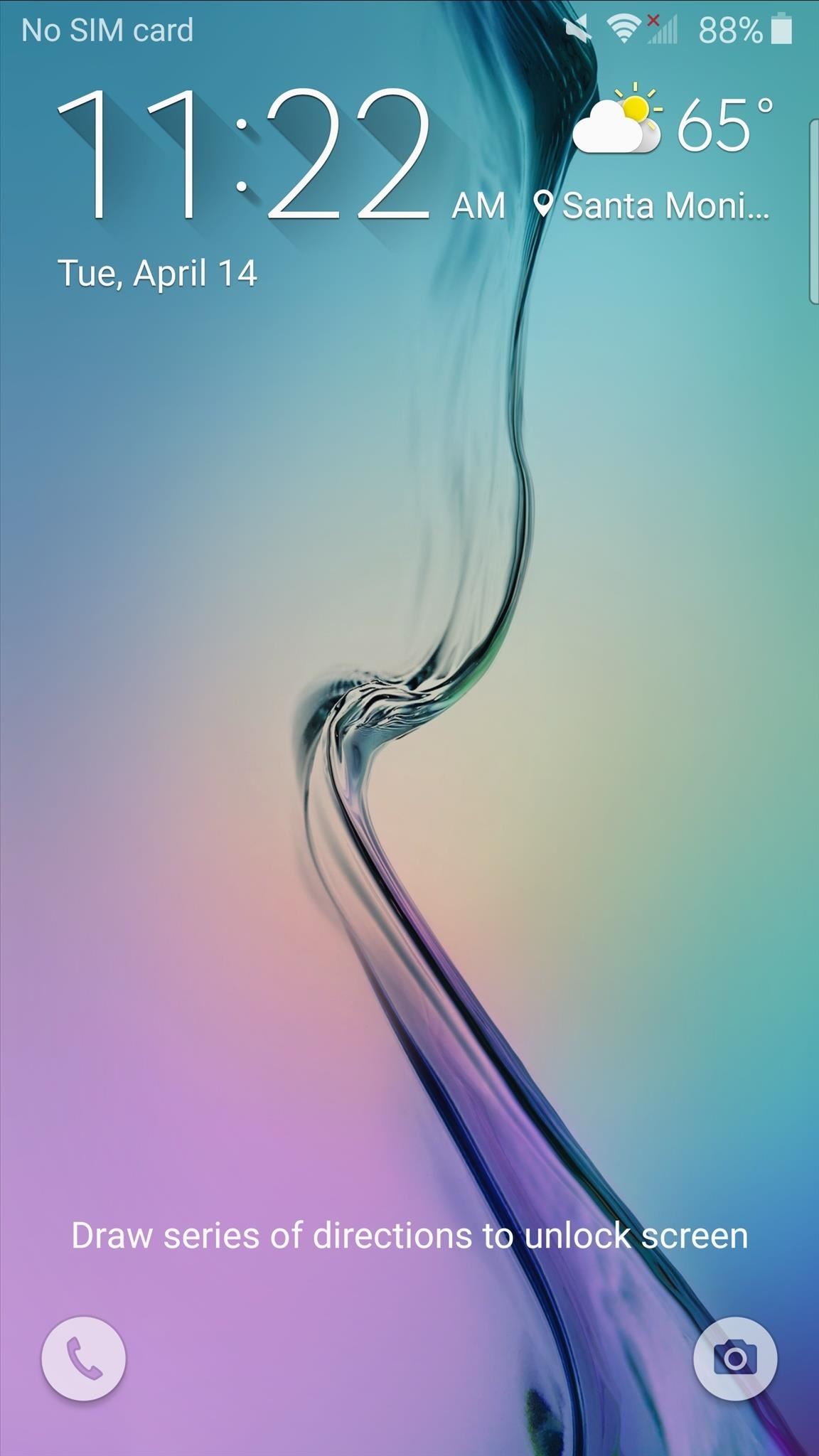

For those who may be paranoid, thinking their fingerprint security can be exploited as they sleep, this is an option worth unlocking and trying out.
Make sure to follow Android Hacks over on Facebook and Twitter, or Gadget Hacks over on Facebook, Google+, and Twitter, for more Android tips.
Just updated your iPhone? You'll find new emoji, enhanced security, podcast transcripts, Apple Cash virtual numbers, and other useful features. There are even new additions hidden within Safari. Find out what's new and changed on your iPhone with the iOS 17.4 update.






















8 Comments
I enabled the direction swipes, now it's set. But I instantly forgot and I can't unlock my phone! How can I unlock my phone when I don't know the directional swipes? The screen turns off in under 10 seconds when I'm on the lock screen.
I'm having the same exact issue and I'm freaking out because I can't factory reset my phone, I have very important photos on there and I don't know how to access them. But I am locked out of my phone completely. Any suggestions or ideas?
Maybe try Samsung's Find My Mobile site. You can reset your lock screen password remotely if you registered with the service beforehand (it's part of initial setup).
Did u work it out
Can anyone help me out? I put the direction lock on and I was using it fine but it got annoying so I took it off but when I locked the screen, the direction lock was still on but the directions have changed and I don't what they are so I can't change them or take them off
If you registered with Samsung's Find My Mobile service, you could try using that. It lets you reset your lock screen password remotely. Beyond that, the only fix I know of would be doing a factory reset, but that would wipe all of your data, of course.
Worked!! Thank you!!
I know the last reply is a couple months old but I think i have a possible solution ...go into applications manager and wipe the data of the app that holds the direction screen lock information or remove the permission of the direction screen lock...i have no idea if it'll work yet..im currently dealing with the same issue the rest of you are...so i'll make an attempt on this and get back to you
Share Your Thoughts