If you have a smartphone, chances are you have something on it you don't want others seeing. Whether it be photos, videos, or documents, some things are best left private. Not everyone is a saint, after all.
On a Samsung Galaxy S6, you can lock down specific apps using your fingerprint scanner and a third-party app, but there's a built-in way to hide specific content on the Galaxy S6 called Private mode.
Step 1: Set Up Private Mode
To activate this built-in feature, navigate to Settings -> Privacy and safety -> Private mode. Go ahead and toggle the service on to begin. There are also options that allow you to choose how Private mode is accessed, via either pattern, PIN, password, or fingerprint lock.
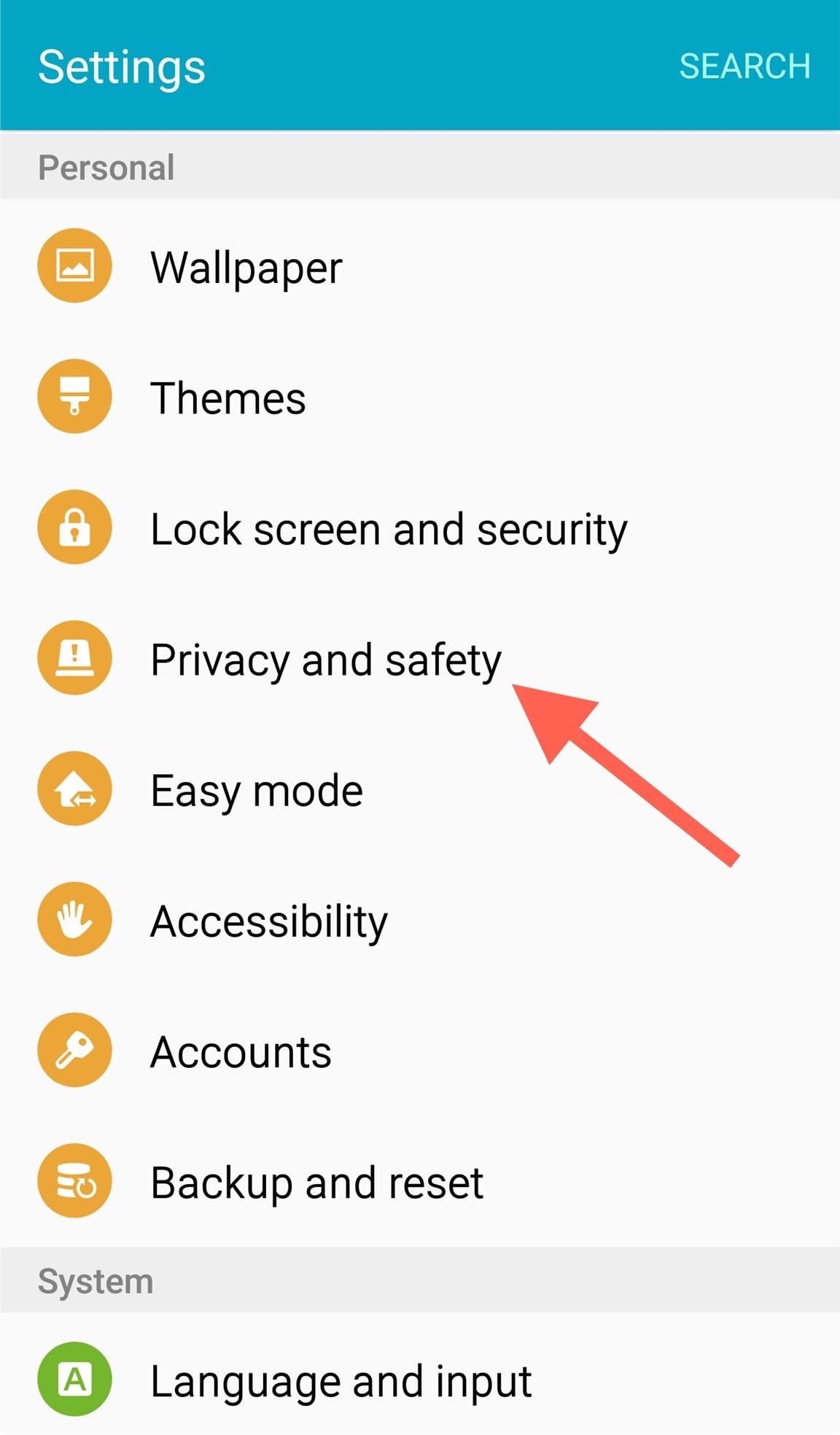
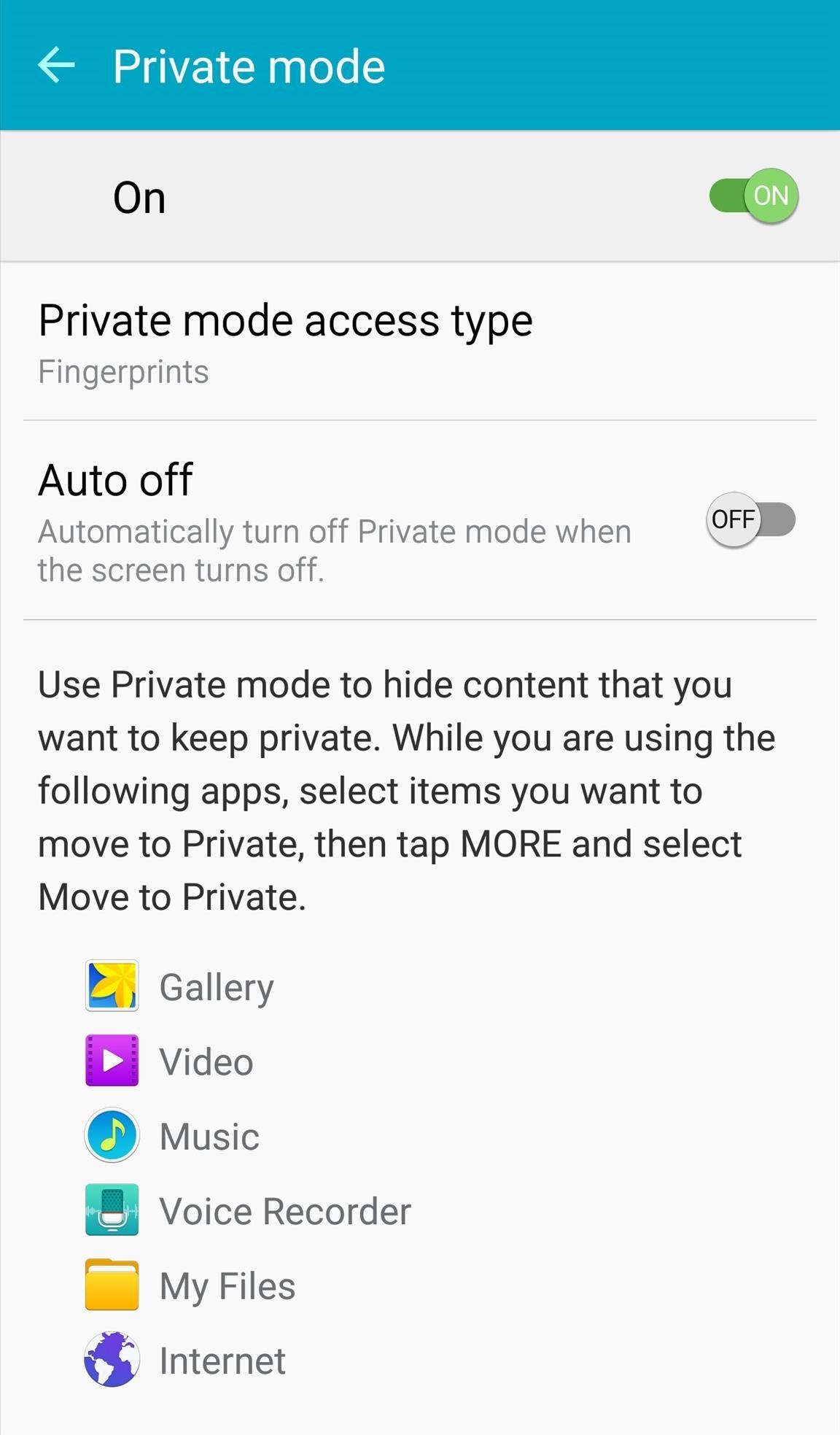
Step 2: Add a Private Mode Toggle
Now that the feature is activated, let's make it easier to toggle on and off whenever necessary. Using the edit option in your notification tray, add the Private mode toggle to the Quick Settings panel.

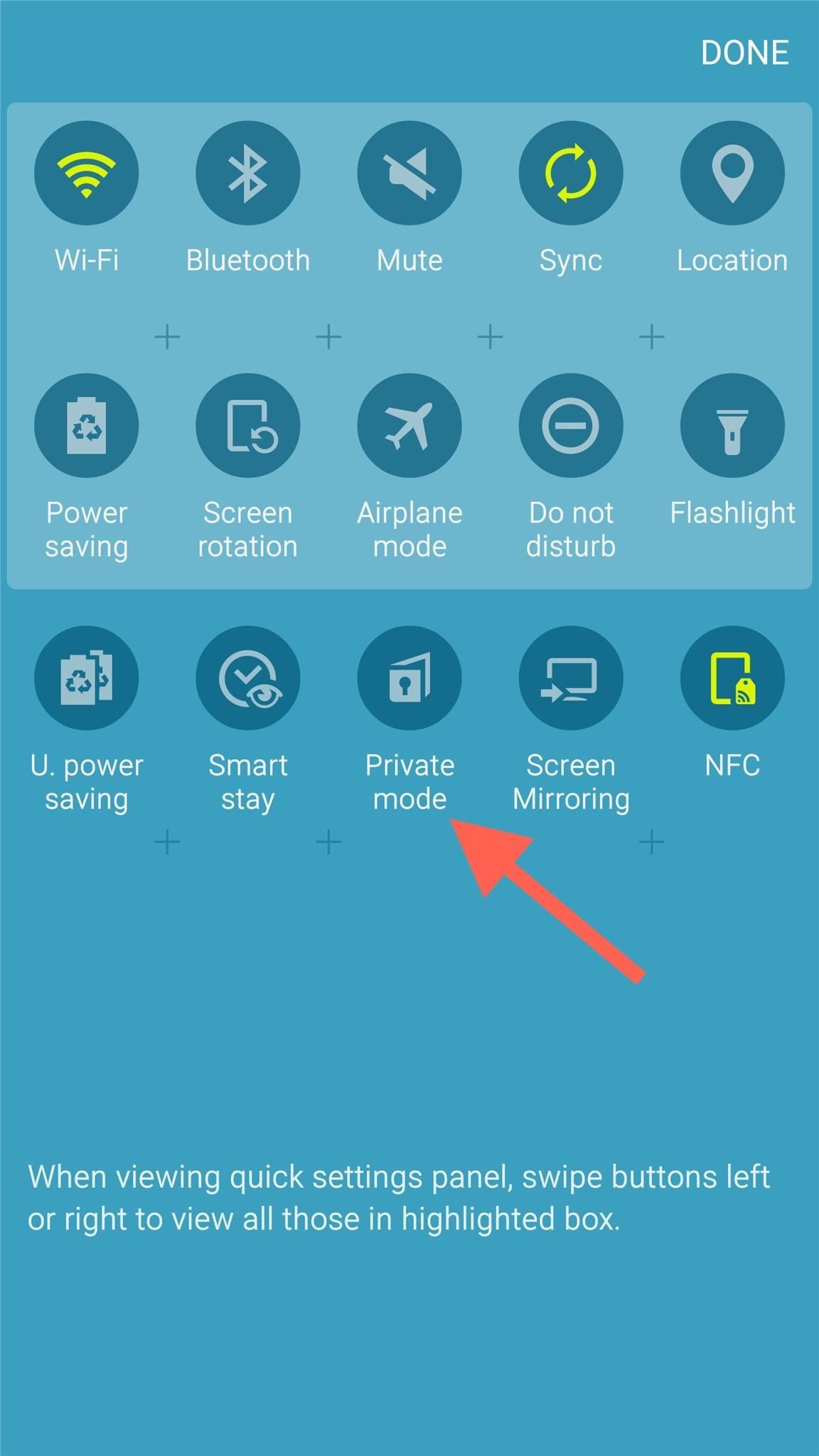
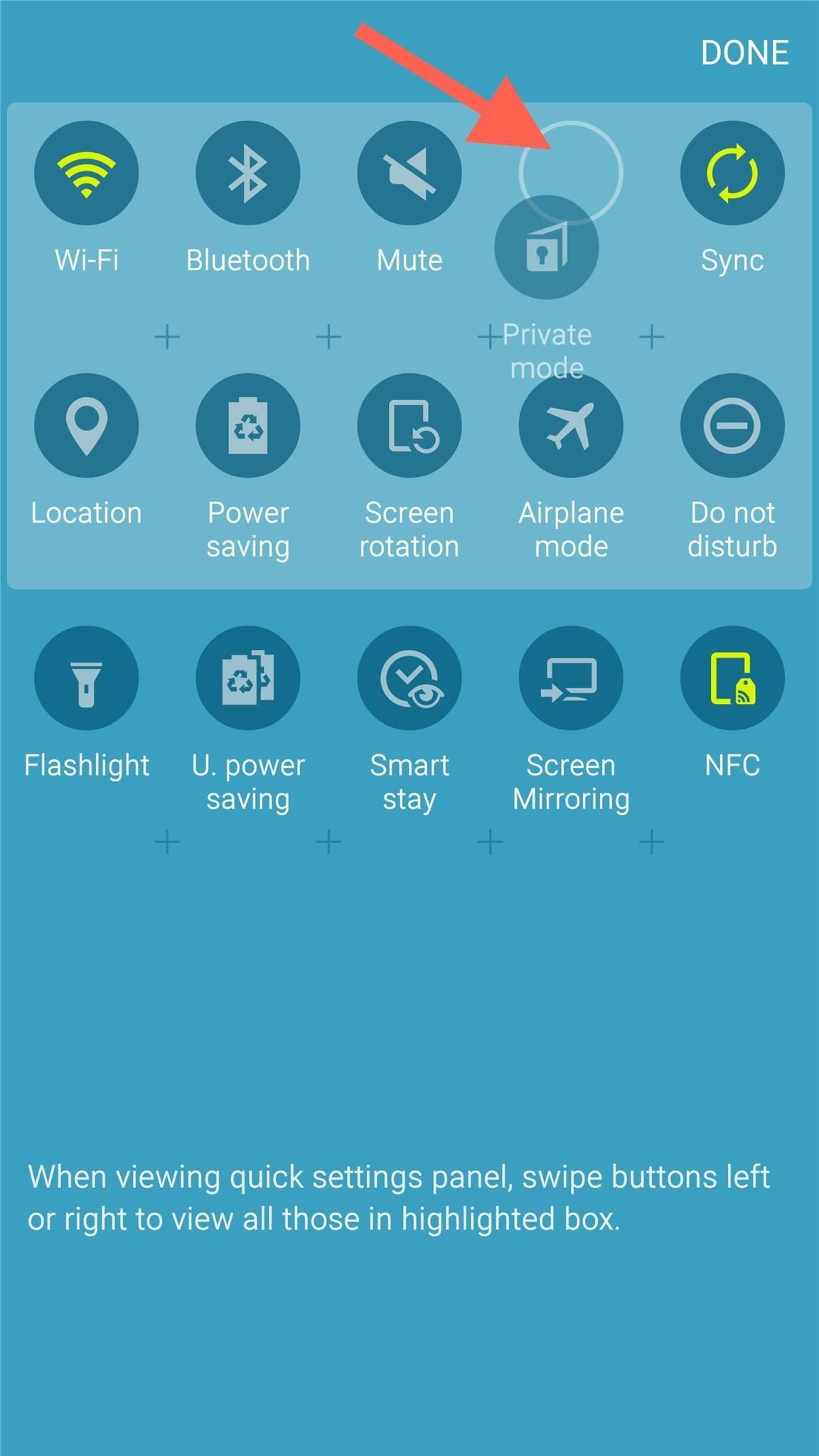
This makes switching Private mode on/off much quicker, and gives a shortcut to initiating the service as shown in Step #1, rather than having to go through Settings.
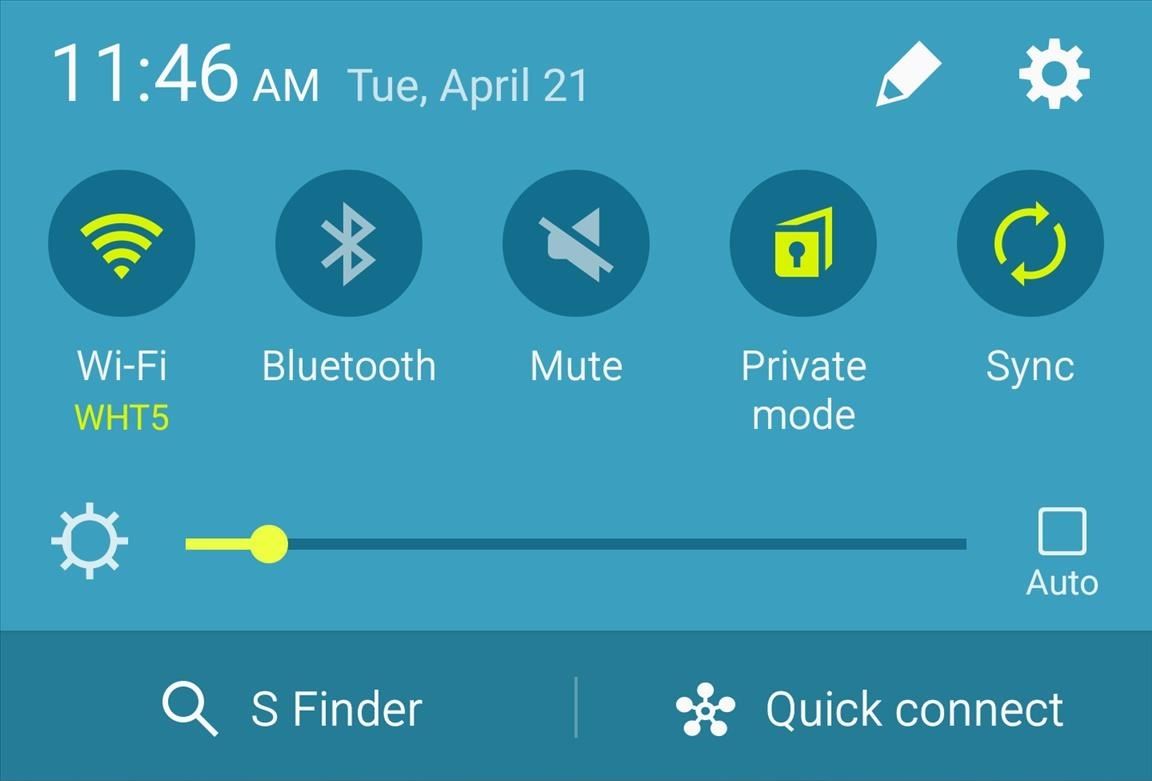
Step 3: Secure Content
When you're ready to hide a picture, video, document, or something else, simply open the content, select "More," then "Move to Private." You don't need to toggle on Private mode to hide content, but you will need to enter your pattern, PIN, password, or fingerprint to do so with the feature toggled off.
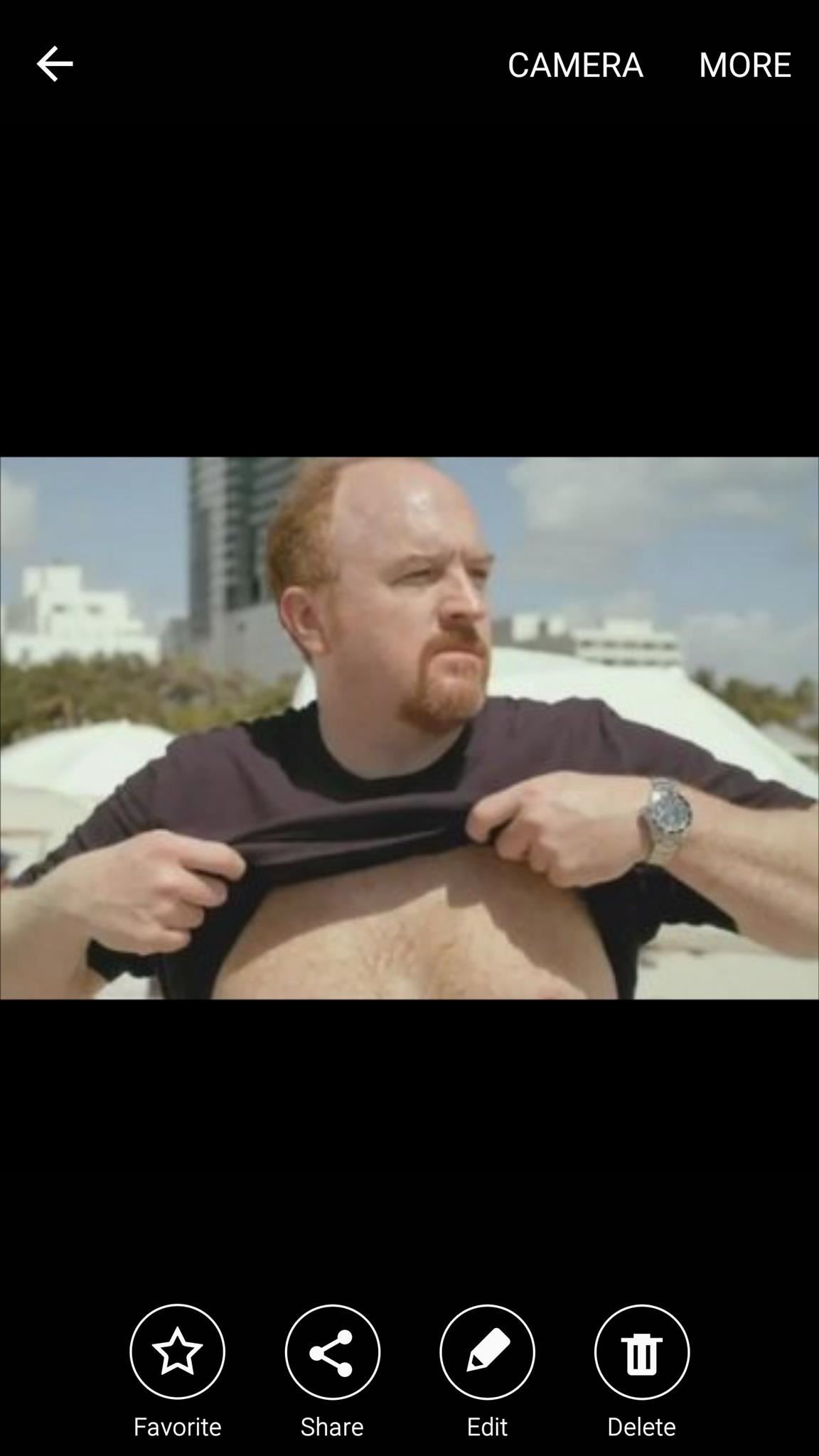
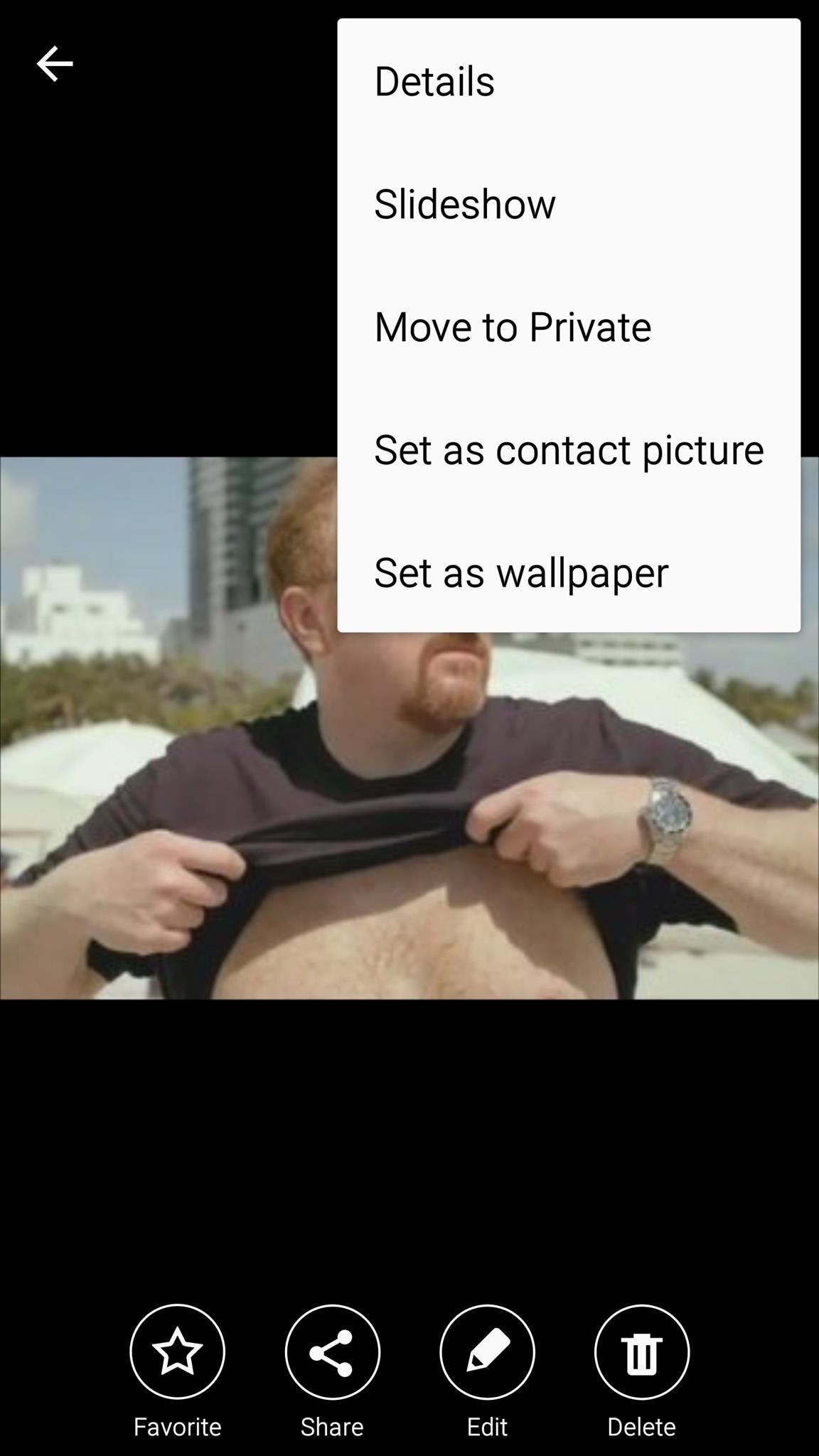
Step 4: Access Private Content
Whether you're hiding an image or file, the content moved to Private will be in its own private gallery, only visible while in Private mode. With the Quick Setting toggle activated, navigate to the application of the designated hidden content, and toggle on Private mode.
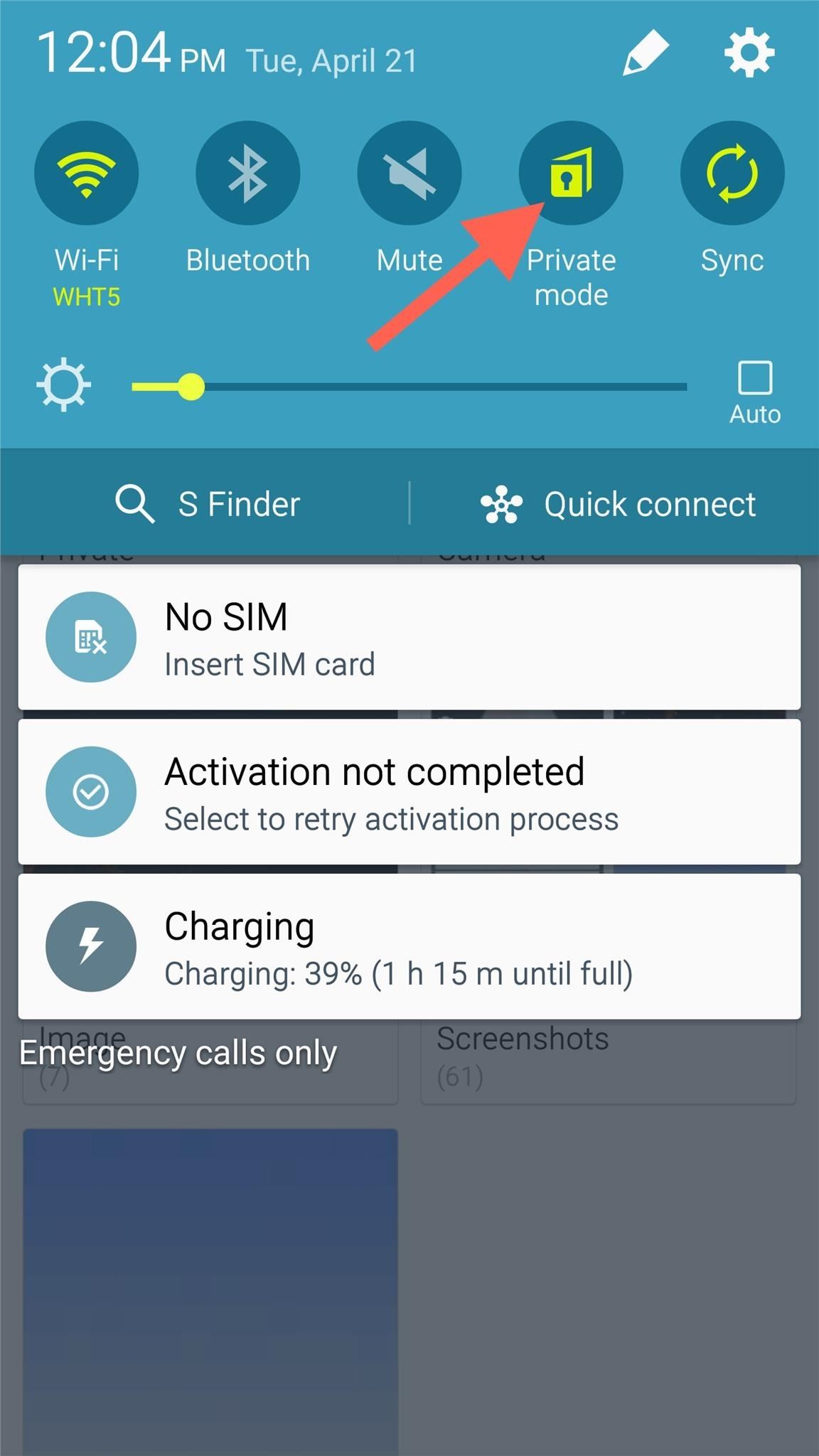
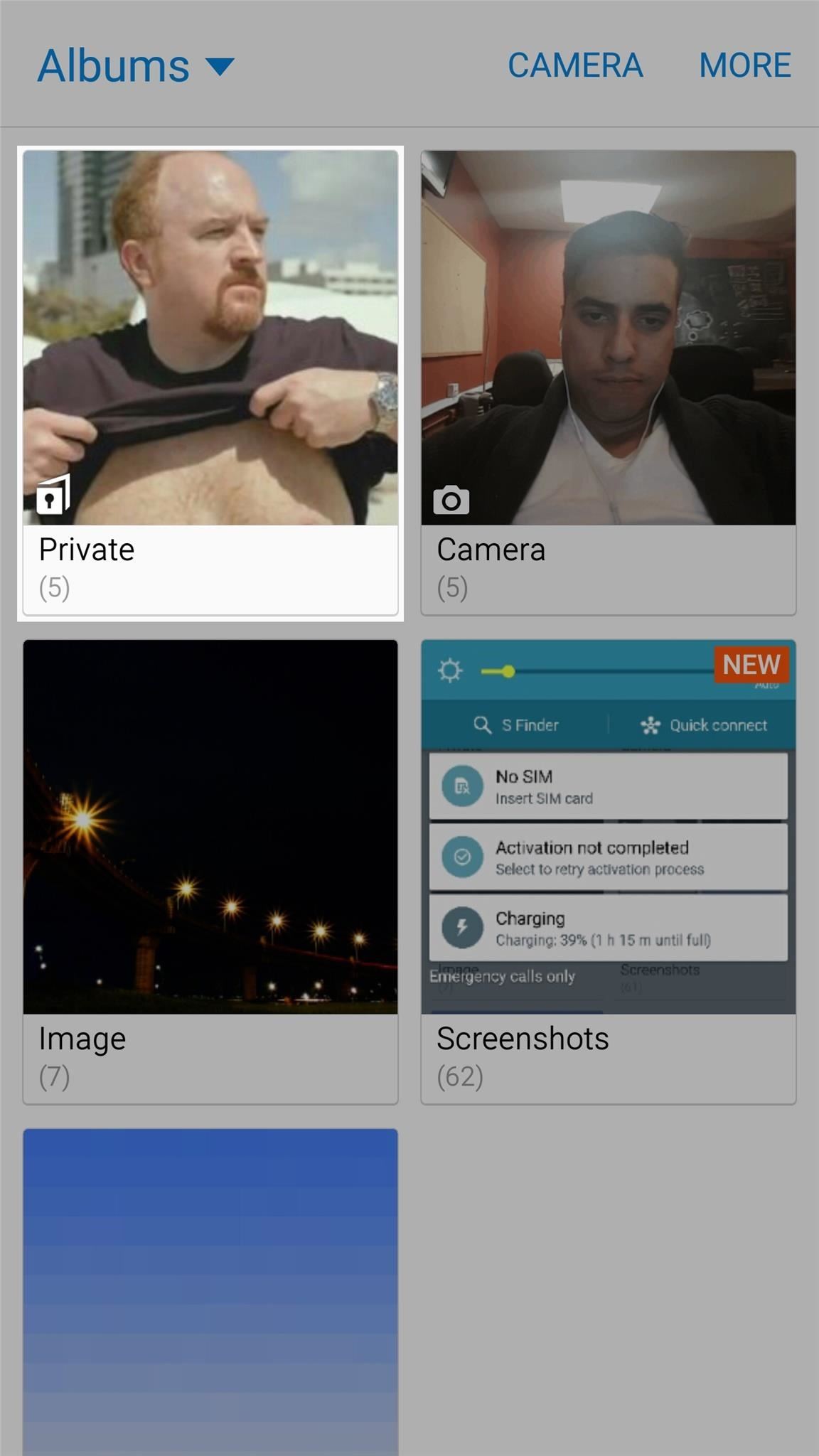
Before looking into third-party apps that let you hide your pictures or videos, try out the native method first. If it's good enough for you, that means one less app taking up storage on your Galaxy S6. It's simple, convenient, and it'll spare you any embarrassment or ridicule over particular content you might have on your phone.
Make sure to follow Android Hacks over on Facebook and Twitter, or Gadget Hacks over on Facebook, Google+, and Twitter, for more Android tips.
Just updated your iPhone? You'll find new emoji, enhanced security, podcast transcripts, Apple Cash virtual numbers, and other useful features. There are even new additions hidden within Safari. Find out what's new and changed on your iPhone with the iOS 17.4 update.
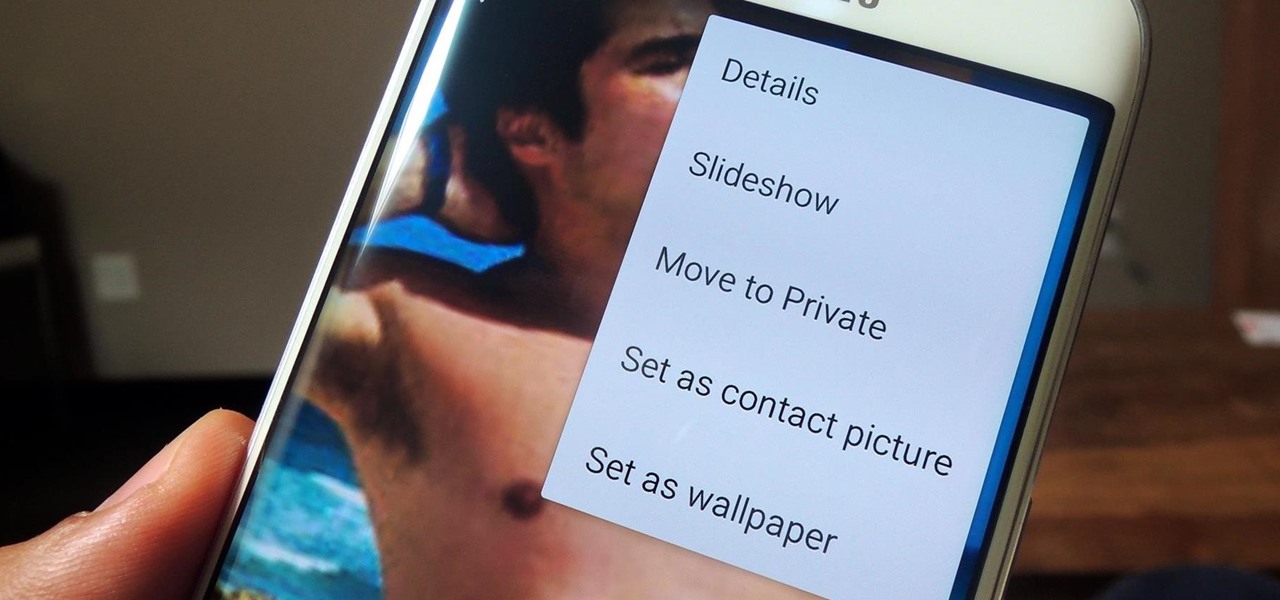
















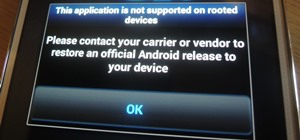

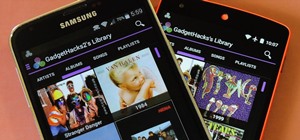


4 Comments
thank you very much for posting the article. it was very helpful. however, i tried to set certain documents/files on PRIVATE MODE, i didn't see that ' MORE ' option so i can turn on the private mode. how do i turn on private mode for files? please help. thanks very much again. angelica
Did you first turn of private mode through the quick settings toggle?
Can u also hide "memos"
I SWITCHED FROM S5 ACTIVE TO S6...MY PRIVATE MODE PATTERN DOES NOT SHOW AN OPTION TO CHANGE IF FORGOTTEN..HOW CAN I DO THIS??
Share Your Thoughts